This topic describes the steps to search for, and retrieve, an existing Debtor.
Retrieve an Existing Debtor
-
From the Home menu, select
 Home > Financials > Debtors.
Home > Financials > Debtors.
-
On the
 Debtors screen, click the drop-down arrow in the Debtor field and select an entry. Alternatively, type the first few characters of the debtor name - the scrollable list will adjust to show entries containing those characters.
Debtors screen, click the drop-down arrow in the Debtor field and select an entry. Alternatively, type the first few characters of the debtor name - the scrollable list will adjust to show entries containing those characters.

- Locate the item in the list.
- Click to open.
-
It is also possible to search for, and retrieve, a debtor using the full
 Debtor Search screen Selection tab.
Debtor Search screen Selection tab.
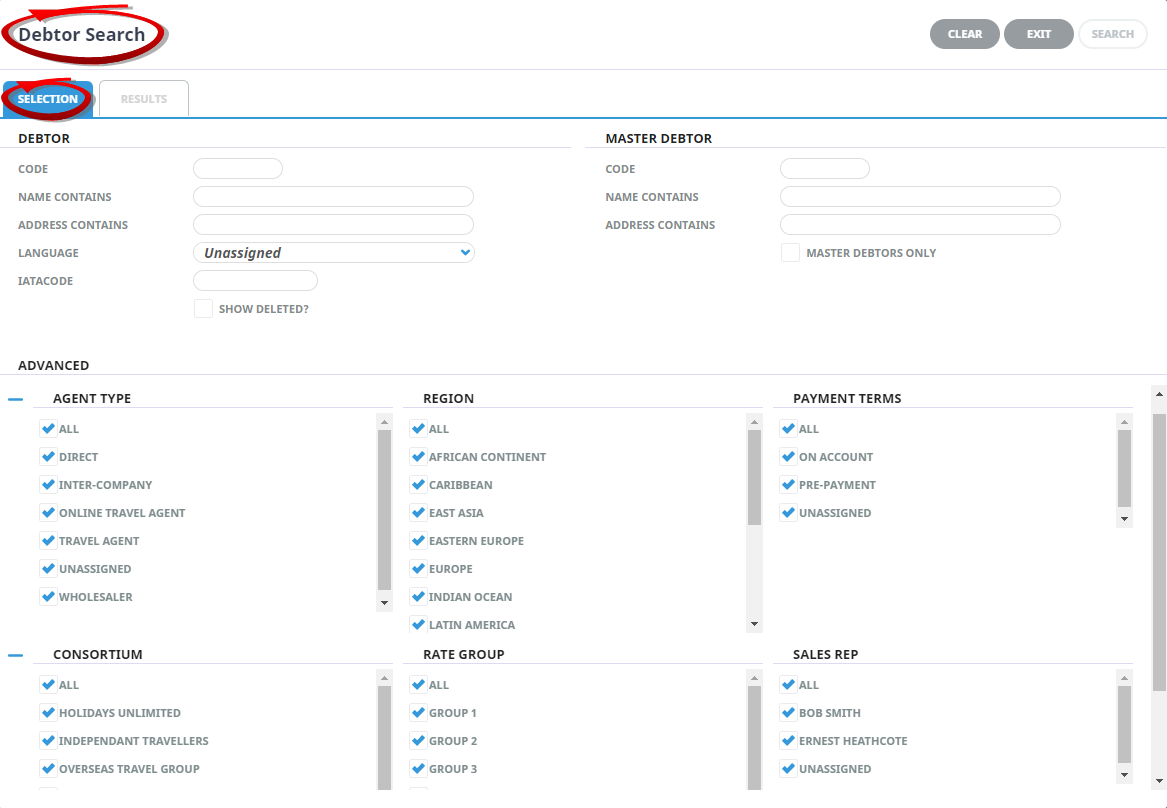
-
Leaving the Debtor field blank on the Debtors screen (step 2 above), click the
 Search icon to open the full Debtor Search screen.
Search icon to open the full Debtor Search screen.

- Enter search criteria in any of the fields to refine the selection.
NOTE: In the screenshot above, the Advanced section is shown expanded - it might appear collapsed by default, in which case click the + symbol to expand the additional fields displayed.
-
Click the
 Search button, which becomes highlighted only once criteria is entered into one or more of the fields.
Search button, which becomes highlighted only once criteria is entered into one or more of the fields.

- Results matching the search criteria are returned in the Results tab - locate the debtor required and click it once to open.
-


